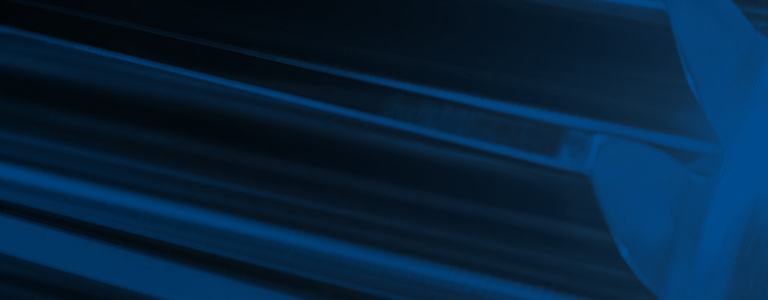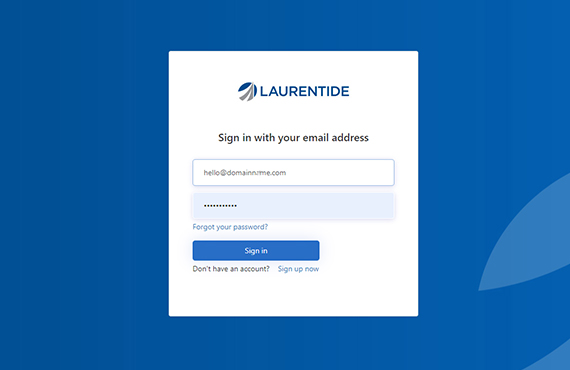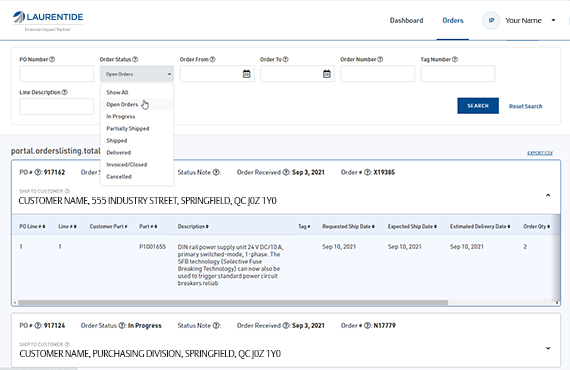Signing in
If this is your first time using the portal, you will need to create a user account. Fill in the form at https://laurentide.com/en-ca/customer-portal. Your request will be reviewed, and you can expect a response within 2 business days.
For support in creating your access, please call us at 1-800-728-9230.
The secure customer portal uses 2-step authentication at every sign-in.
For support in creating your access, please call us at 1-800-728-9230.
The secure customer portal uses 2-step authentication at every sign-in.